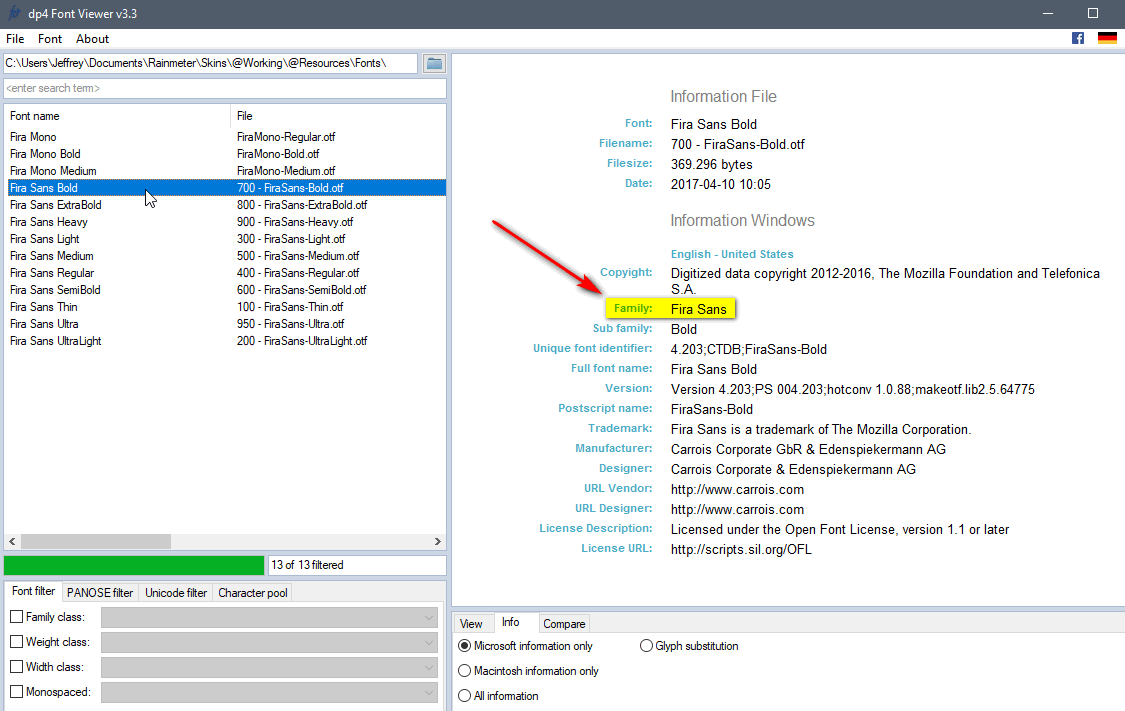Fonts Guide
Fonts are used in String meters with the FontFace option.
The font file can be either .ttf (TrueType) or .otf (OpenType).
Obtaining fonts
There are lots of places where you can download free fonts, licensed to distribute with your skins. A few popular places are:
Do pay attention to the license for fonts you download and use. If a font is commercial, or licensed for personal use only, it may be technically illegal for you to distribute them with your skins.
No need to install 3rd-party fonts in Windows
Fonts installed in Windows (they will be in the Windows\Fonts folder) will automatically be available for use in Rainmeter. 3rd-party fonts, which you might obtain from one of those sites listed above, can easily be used in and distributed with your skins, without any need for you or your users to install them in Windows. It's really just a small waste of memory to install fonts that you are only using in Rainmeter.
Using Fonts
3rd-party font files can be used by creating a folder @Resources\Fonts in the root level folder of the skin, and putting the font .ttf or .otf files there. Rainmeter will automatically load any fonts found in that folder, and they will be available to use as if they were installed in Windows.
Specifying the font is done with the FontFace option in a String meter. The font is identified by specifying the family name of the font (e.g. FontFace=Trebuchet MS). The family name can be found by double clicking the font .ttf/.otf file and at the very top left in the Windows font viewer using the Font Name there.
[MeterString] |
Font Attributes
Additional attributes for the font can then be specified with other options available on the String meter.
- FontSize : The size of the font in points.
- FontColor : A rrr,ggg,bbb,aaa (rgb) or rrggbbaa (hex) color code.
- FontWeight : A number between 0-999 specifying the weight of the font.
Details on this option can be found at FontWeight.
[MeterString] |
In addition, there are other attributes that can be set using the InlineSetting option on a String meter. Some of the features that can be set are Italic, Oblique, Underline, StrikeThrough and Shadow, as well as adding gradients to the text.
[MeterString] |
Advanced
Many fonts will come in a .zip package with several font .ttf or .otf files, with each being a different weight or style. Generally these are all fonts that share the same font family name, but the font viewer program in Windows may show the font name including sub-family names, like "Fira Sans Bold" or "Roboto Italic". If you use those full family / sub-family names, that is almost always going to be fine. Rainmeter will figure out the actual family name when the font is loaded, and will use the correct font file when attributes like weight or italic are used.
However, there is a really nice tool that can give you a lot more information about your fonts. This can be useful when specifying the family name in FontFace, as well as when using Typography (See the "Glyph substitution" tab) options. This can also provide copyright and license information.
Get the dp4 Font Viewer free utility from https://us.fontviewer.de/. It is a portable application that you can just run from any folder. When you run it, and select a folder containing your fonts, a lot of useful information is available.
In this example, I would simply use FontFace=Fira Sans, and all those weights will be available to me using FontWeight.