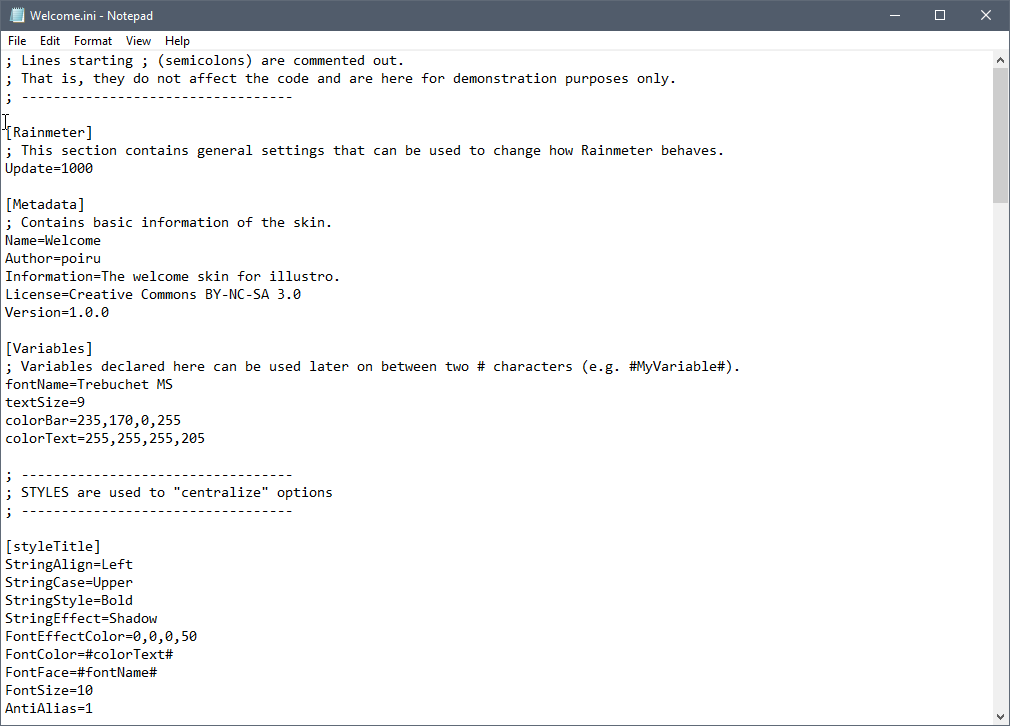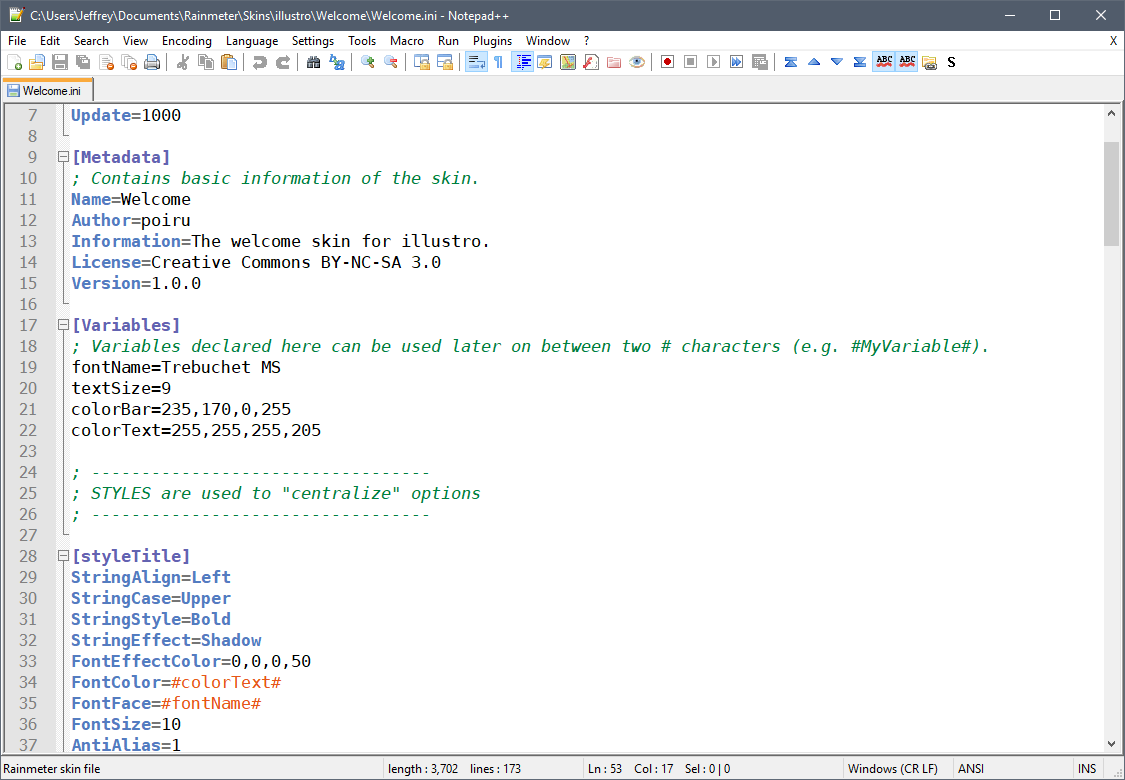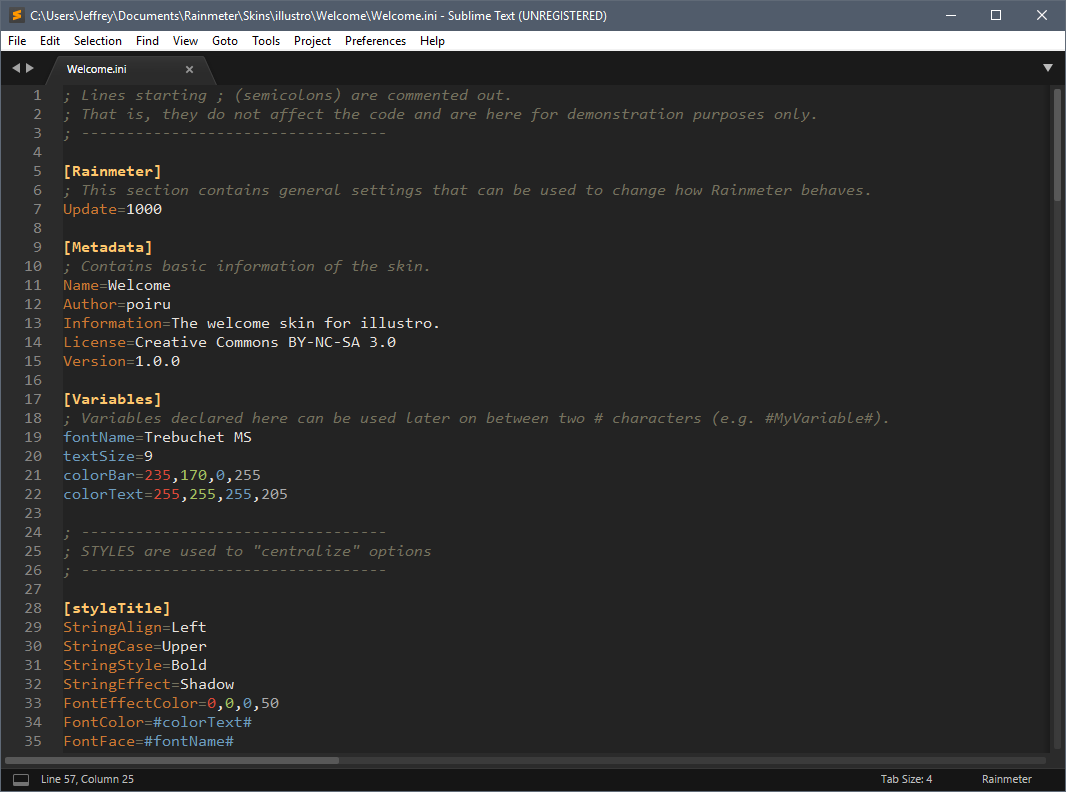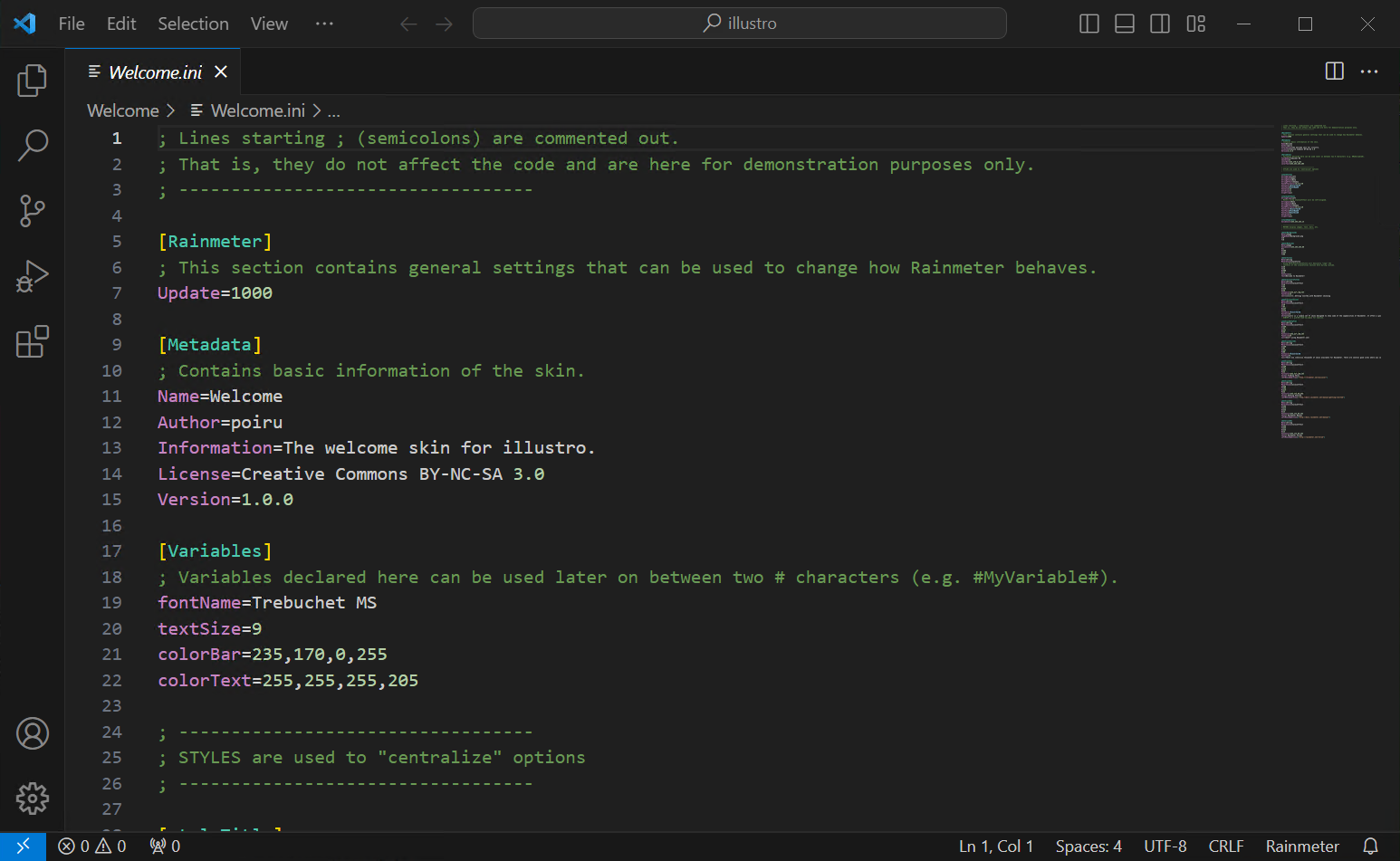Notepad Alternatives
By default, the Rainmeter skin text files in the .ini format will be associated with Windows Notepad text editing application. While Notepad is a perfectly good little text editor, we really recommend that you look at a couple of alternatives if you are going to be working with Rainmeter skins. A more powerful "programmers text editor" can add a lot of useful functionality for searching and replacing text, finding typos and other problems with your skin files, and working with color coding of the files to make it much easier to follow and edit the code.
Notepad
Notepad++
Sublime Text
Visual Studio Code
Associating skin files with your desired editor
Once you have decided on and installed a better text editor, you will probably want to associate the common Rainmeter file types of .ini, .inc, and .lua with the application. This can be done in Windows Explorer:
- Open the folder that contains the file you want to change.
- Right-click the file you want to change and then, depending on the type of file, either click Open with or point to Open with and then click Choose default program.
- Click the program you want to use to open the file.
- Do one of the following:
- If you want all files of that type to open in the same software program, select the Always use the selected program to open this kind of file check box, and then click OK.
- If you want only that file to open in the software program this one time, clear the Always use the selected program to open this kind of file check box, and then click OK.
Alternatively, if you do not wish to associate the file types with your editor in Windows, but still want to have Rainmeter use the editor when editing skins, you can add a setting for ConfigEditor to your Rainmeter.ini file. Simply enter the full path to the executable for your text editor.